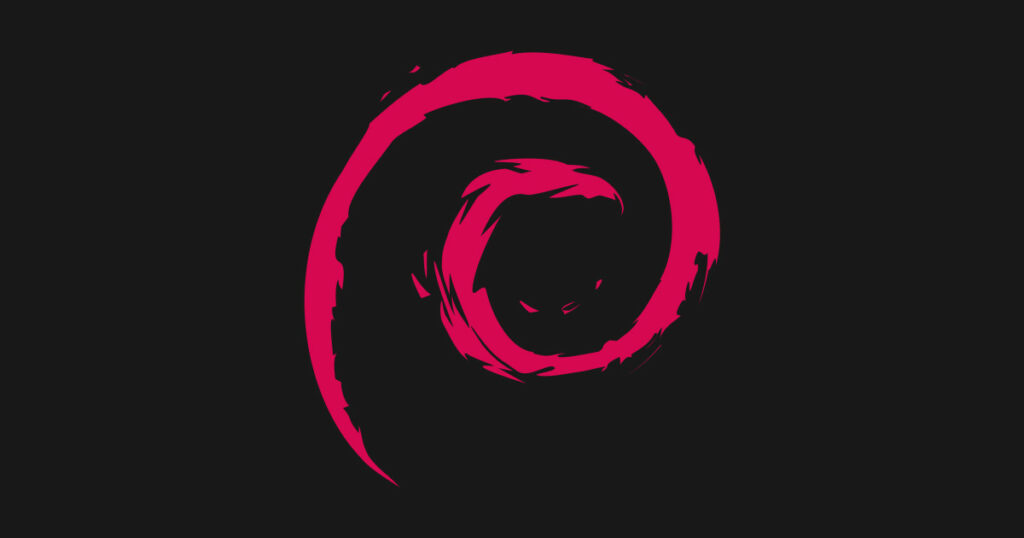
Objective
I told my colleague I wanted to build a x68 server, so I could run web-apps and other self-hosted services. He asked if I had old hardware laying around. I have this really old Asus laptop with the following specs:
Notebook:Asus K73SV-TY032V
Processor: Intel Core i5 2410M
Graphics Adapter:NVIDIA GeForce GT 540M 1024 MB
Display: 17.30 inch, 16:9, 1600 x 900 pixels
I had to establish an OS first. My top picks were Almalinux and Debian. Almalinux was a too big for my USB stick so Debian it was.
Installation Debian 11
I used Rufus on Windows to create a bootable Debian 11 ISO.
After plugging my USB stick in my laptop, I had to boot in BIOS mode; press Alt+F2 on boot to get there.
The next step was enabling UEFI in the bios settings of my Asus machine. UEFI/Boot mode was set to enabled and the boot order was set to start from my USB stick first.
Saved the new Bios settings, my laptop booted into the Debian installer menu. I used the “Graphical install” option to install Debian Bullseye.
During the installation, it got stuck on finding the Ralink WiFI driver. I conneced the laptop to a network cable, and the installation went smoothly.
WiFi driver missing
After installation my wireless connection wasn’t working. During installation I noticed a rt2870.bin warning, and found out it was the firmware for my wireless network card. I installed the firmware according these instructions.
After some mods my WiFi connection worked.
Add user to sudoers list
During the Debian installation you have to create a user other than root. I added that users to /etc/sudoers, it looks like this:
peach ALL=(ALL:ALL) ALL
Create authorized_keys file
I used SSH keys to establish connections between clients and Debian server, but had to create an authorized_key file first:
$ cd .ssh
$ touch authorized_keys
$ chmod 644 authorized_keys
Changing the lid action
I generated some ssh keys to establish connections from clients to my new Debian server, configured port forwarding to connect from the outside. But I noticed my laptop went to sleep mode after closing the lid, or after not using it for several hours.
Here is a nice tutorial for changing lid actions for laptops.
Disable root login
$ sudo vi /etc/ssh/sshd_config
Change the following:
$ PasswordAuthentication yes
$ systemctl reload sshd
Basics server configuration was finished!
Leave a Reply